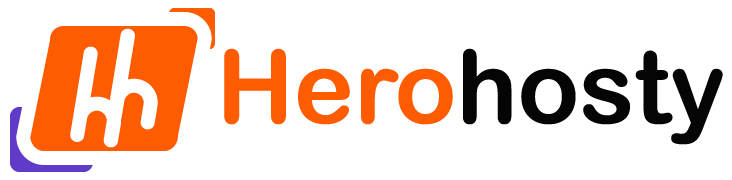Creating a subdomain through cPanel is a relatively straightforward process. Subdomains are used to create additional website sections or separate web applications within your main domain. Here are the steps to create a subdomain using cPanel:
1. Login to cPanel:
Access your web hosting control panel (cPanel) using your web hosting provider’s login information. Typically, you can access cPanel by going to `https://yourdomain.com/cpanel` and logging in with your credentials.
2. Navigate to Subdomains:
Once logged in, locate the “Subdomains” icon in your cPanel dashboard. It’s usually under the “Domains” or “Domains” section. Click on it to open the Subdomains page.
3. Create a Subdomain:
On the Subdomains page, you’ll see a section where you can create a subdomain. It typically looks like this:
– Subdomain: Enter the name of your subdomain (e.g., “blog” if you want to create a blog subdomain).
– Domain: Select the main domain from the dropdown list.
– Document Root: cPanel will automatically generate a directory where your subdomain files will be stored. You can leave this as is or customize it if necessary.
4. Click “Create”:
After entering the subdomain name and configuring the options, click the “Create” button. This action will set up the subdomain.
5. Verify Subdomain Creation:
Once the subdomain is created, you should see a success message indicating that it has been added. You can now access your subdomain by entering the subdomain’s URL in your web browser. For example, if you created “blog.yourdomain.com,” you can access it in your browser.
That’s it! You’ve successfully created a subdomain through cPanel. You can now use this subdomain to host a separate website, a blog, a forum, or any other web application you need. Just upload your website files to the designated document root directory for the subdomain.